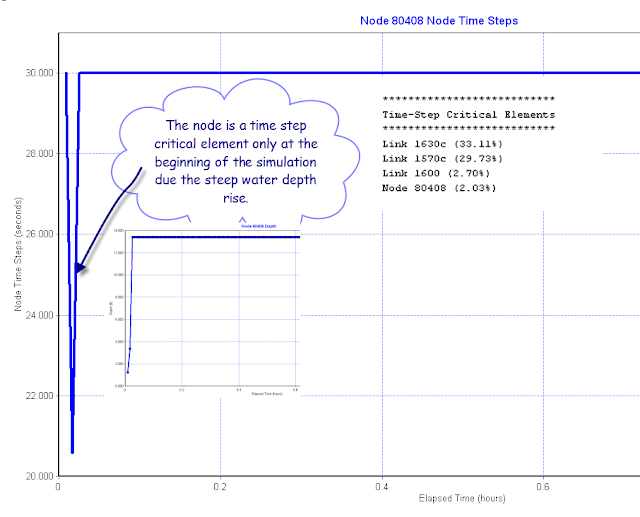Components of the global water cycle
Water regulates climate, predominately storing heat during the day and releasing it at night. Water in the ocean and atmosphere carry heat from the tropics to the poles. The process by which water moves around the earth, from the ocean, to the atmosphere, to the land and back to the ocean is called the water cycle.
Note: How to Calculate the Freeboard of a Node in InfoSWMM/H2OMAP SWMM from the Model Results The freeboard for a node in InfoSWMM/H2OMAP SWMM can be calculated with a 4 step process: 1. Copy the Node Rim Elevations from the DB Tables for Junctions to Excel, 2. Run the model and then copy the Maximum HGL from the Junction Summary output table to Excel, 3. Calculate the Freeboard in Excel as the Rim Elevation minus the Maximum HGL in Excel, 4. Create a new column called Freeboard in the Junction Information DB Table and paste the Freeboard from Excel. You will be able to perform Map Displays or Map Queries now using the new Freeboard information column.
|
Figure 1. 4 Step Process to Calculate Freeboard |
Note: Steps in converting a Arc GIS 10 Model to a Arc GIS 9.3 Model in InfoSWMM or InfoSewer Step 1. Make an empty Arc GIS 9.3 model in InfoSWMM using the Arc GIS Default when initializing the model, Step 2. Save the empty model and then copy and paste the files from the Arc GIS 10 ISDB folder to the Arc GIS 9.3 folder, but not the MAP sub directory, Step 3. Open the Arc GIS 9.3 mxd file and then use the Tool Update Map from DB after Initialization, Step 4. Zoom to the model extents and then set data frame to the model view so it can be used more efficiently in the future before saving the model.